How To Access Localhost From Another Computer
Learn how to access localhost from another computer securely. Discover tools, setup steps, and tunneling methods to connect and share your local server online.
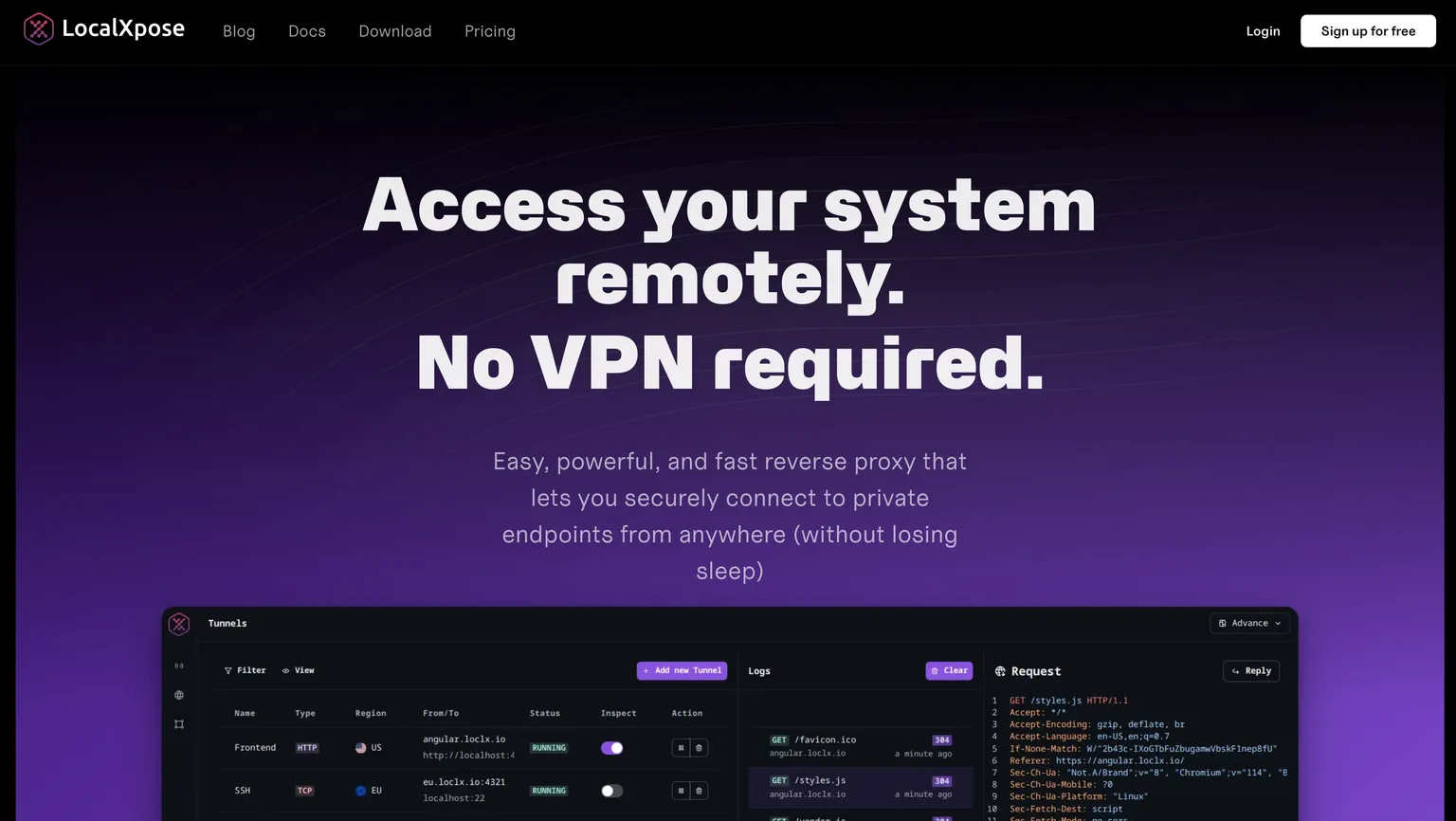
Do you know how to access localhost from another computer?
DevOps teams often need to access localhost to test their applications and configurations.
These developers and engineers might be working on a project locally, but they need to share their progress with colleagues to get feedback and push the project forward.
To access localhost from another computer, you must find a way to expose your localhost to the internet.
This is where a reverse proxy solution comes into play.
Table of contents
- Can I access my localhost from another computer?
- How can I access localhost from anywhere?
- Is it easy to expose your local server to the internet?
- How do I make my localhost public?
- How can you expose your localhost safely?
- How To Host Website On Localhost (Getting Started)
When equipped with the right solution, exposing your localhost to the internet and accessing your localhost from another computer is remarkably straightforward.
This gives DevOps the necessary freedom to work on their projects locally while also being able to share and collaborate with ease.
Let’s dive in deeper and explore these points further.
Can I access my localhost from another computer?
Using LocalXpose, you can expose your localhost to the internet through a reverse proxy.
This is a type of proxy server that accepts requests from the internet and forwards these to a local server.
The proxy server then sends the response back to the original requester. This allows you to access local servers by using a public URL.
LocalXpose creates a public URL that points to your localhost.
No matter your location, you can start HTTP, TLS, TCP or UDP tunnels and effectively protect the tunnels with basic or key authentication.
How can I access localhost from anywhere?
To access localhost from anywhere, you need to expose your localhost to the internet.
You can do this by using a reverse proxy server through LocalXpose.
If you are working as a developer and need to share your progress with colleagues, a reverse proxy server can be very helpful.
You can quickly convert your localhost to a public URL in no time at all.
With LocalXpose, developers can create a public URL that points to your localhost. This allows you to access your work from anywhere in the world.
As an example, if a developer is working on a project locally, but they need to share their progress with colleagues, they can use LocalXpose to create a public URL.
Is it easy to expose your local server to the internet?
Sharing your localhost on a network is made easy with LocalXpose.
Nobody wants to spend hours configuring their firewall and router settings.
LocalXpose takes care of the network configurations for you. All you need to do is sign up, set up a tunnel, and start sharing your localhost with the world.
It’s that simple!
For Dev teams with looming deadlines, easy and painless access to localhost can make all the difference.
LocalXpose is ideal for developers who need to share their localhost with others on the network.
For instance, if you are a web developer working on a website locally, you can use LocalXpose to share your progress with your team.
How do I make my localhost public?
When a developer has just finished working on a project and wants to quickly share this with colleagues, they can use LocalXpose to create a public URL that exposes their localhost.
Creating a public URL with LocalXpose is simple and only takes a few minutes.
Developer teams do not have the time to figure out how to configure their firewall and router settings.
How can you expose your localhost safely?
With built-in Let’s Encrypt, LocalXpose provides developers with a safe and secure way to expose their localhost.
LocalXpose uses the latest encryption technology to ensure that your data is protected.
Alongside the standard HTTPS tunnels, you can protect the tunnel with basic or key authentication, or you can start an end2end tunnel with your own certificate.
How To Host Website On Localhost (Getting Started)
When it comes to hosting your website on a localhost, LocalXpose is your superpower.
You can effortlessly create a public URL and start sharing your localhost with the world.
LocalXpose is ideal for developers who need to share their work with colleagues or clients.
Creating a public URL is simple and only takes a few minutes. You can also protect the tunnel with authentication if needed.
Are you ready to get started? Explore the possibilities of LocalXpose today.